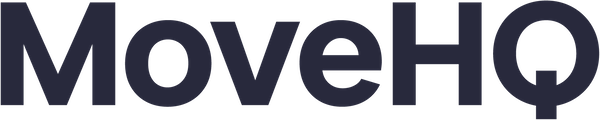Integrating HQ CRM with Quickbooks Online
QuickBooks Online is a popular cloud-based accounting software designed to help businesses manage their finances, track income and expenses, send invoices, and access financial data anytime, anywhere with an internet connection. By connecting QuickBooks Online with HQ CRM, you can easily keep track of billing for services, stay on top of payments and balances, and better understand your finances to make smart choices for growing and expanding your moving company.
Learn how to streamline your invoicing process, save time, and improve accuracy by connecting your MoveHQ CRM to QuickBooks Online. This video will walk you through the integration process to ensure a smooth and efficient experience for your business.
Setup and integration
Request the integration from our development team here.
Log in as an Admin (PVL) User and navigate to the Agent Manager Record.
Connect MoveHQ to QuickBooks Online by clicking the "Connect to Quickbooks" button and entering the required credentials.
Item codes and customer mapping
Set up Item Codes in MoveHQ to map QuickBooks Products and Services to MoveHQ Tariff Services.
Choose agent owner, tariff, and effective dates for each item code, save the record, re-edit to map the products/services, and save again.
Map the QuickBooks customer to the order under billing details or on the invoice itself.
Invoicing and modifications
Duplicate the estimated pricing record and change its pricing type to the actual rating.
Modify the actual rating pricing record if necessary and save.
Generate an invoice from the actual rating pricing record.
Fill in the required information and save the invoice, an push the invoice to QuickBooks.