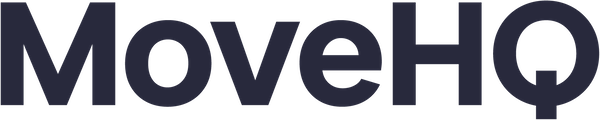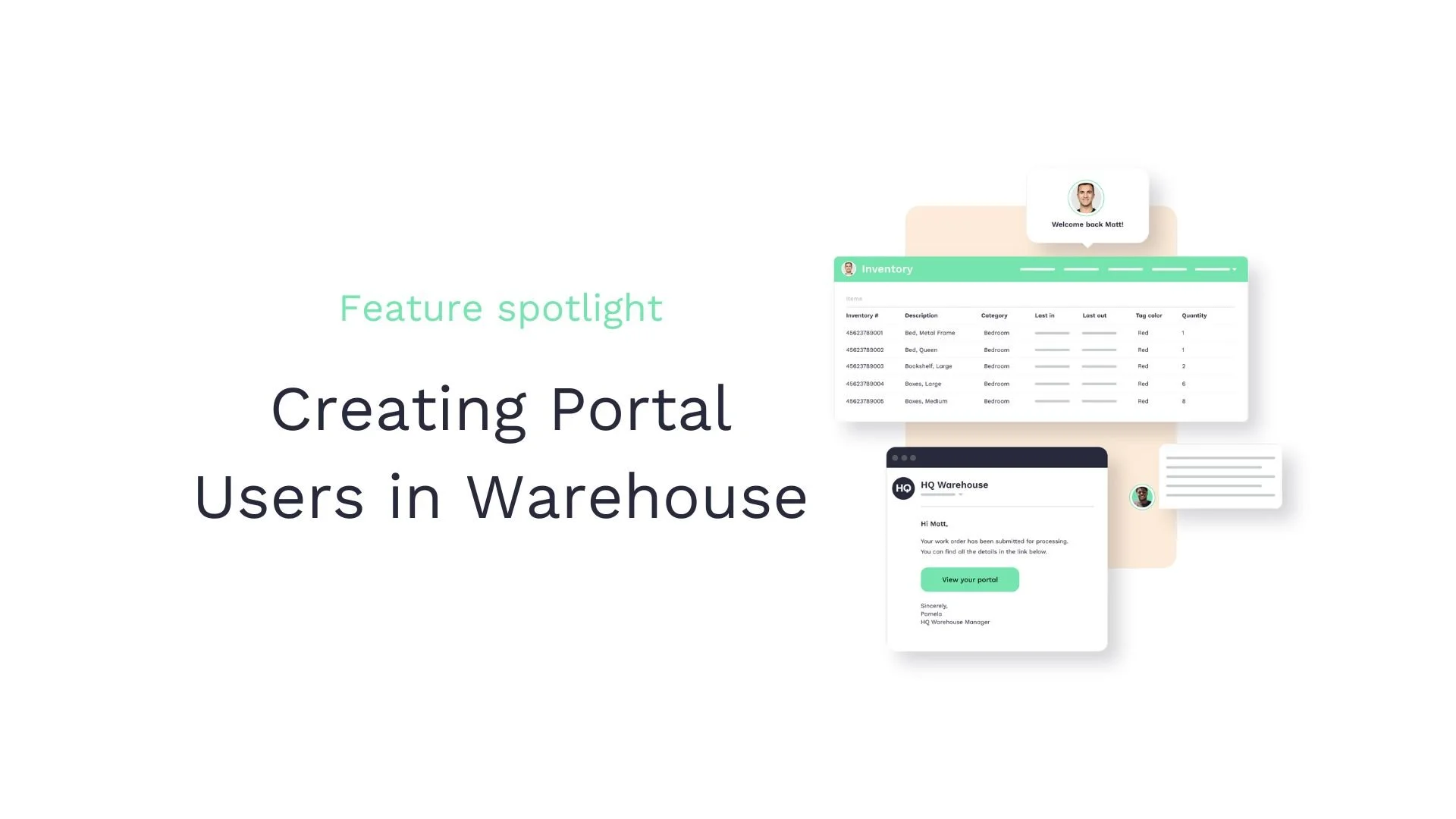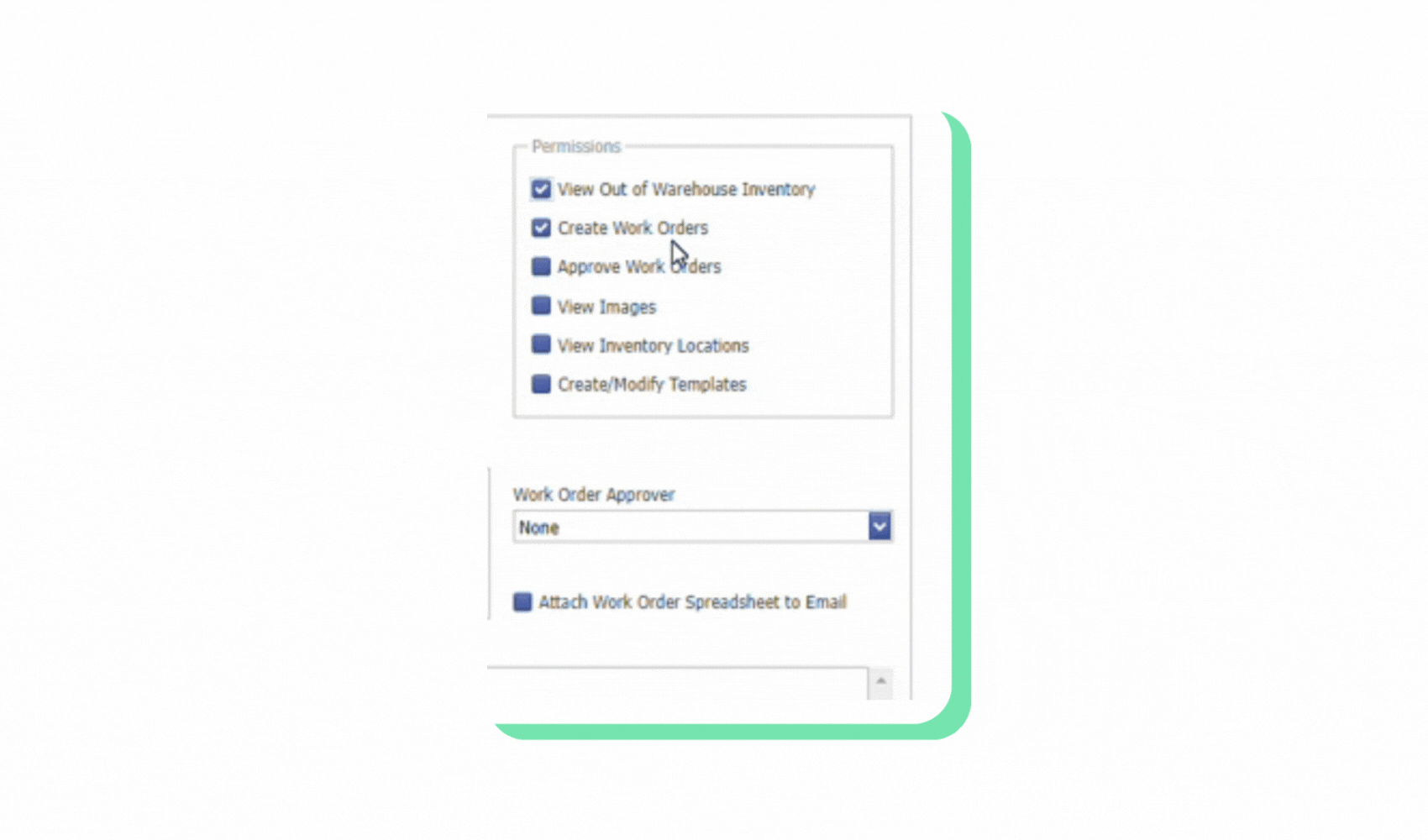Creating Portal Users in Warehouse
Self-serve online portals can save you and your team hours of back-and-forth communication with customers. Plus, your customer will love the transparency and ability to self-serve at any time. This is especially handy for customers constantly moving items in and out of your warehouse like interior designers and hotels.
"The client portal is a selling point for us. If someone is on the fence. We show them how up-to-date we are.” - Hannah Rogers, Union Transfer read more
With HQ Warehouse’s client portal, you can give your customers access to view their inventory and create work orders. By setting up this feature, you can provide an easy, secure way to access their inventory data and make requests. Customers can view their inventory images and locations, you can create templates to save time and effort, and set up an approver for work orders as an extra line of defense. This training will walk you through the process step-by-step so you can start giving your customers the access they need.
Creating a portal user
Enter the customer's email
Add a password with specific complexity requirements
Enter the customer's first and last name
Assigning portal customer permissions
View out of warehouse inventory
Create and approve work orders
View inventory images and locations
Customizing notifications
Allow customer to view out of warehouse inventory
Allow customer to create and approve work orders
Allow customer to view inventory images and locations
Also using HQ Driver for electronic inventories? Learn how to streamline your moving and storage process with HQ Driver and HQ Warehouse Integration.